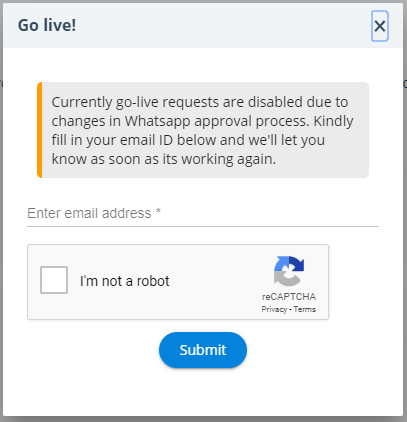Login
OR
OR
Please make sure you sign up with the same account with which you would like to create and maintain the app from. Transferring apps/wallet balance from one account to another in future would not be possible
By logging in, you are agreeing to the Terms of Service and the Privacy Policy.
Want to outsource bot development? We have partners to get it done. Click here to get in touch